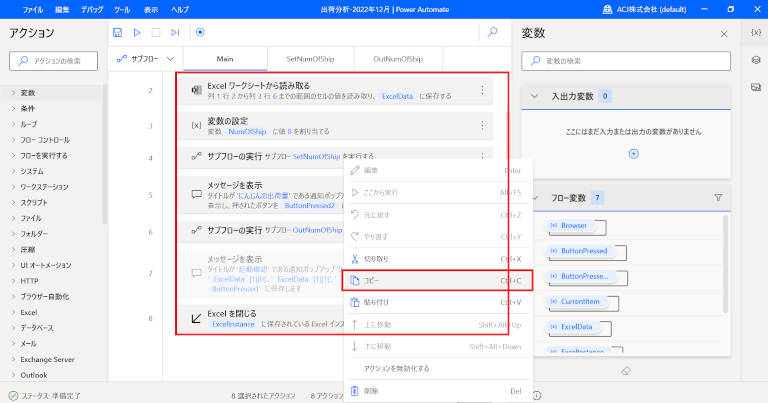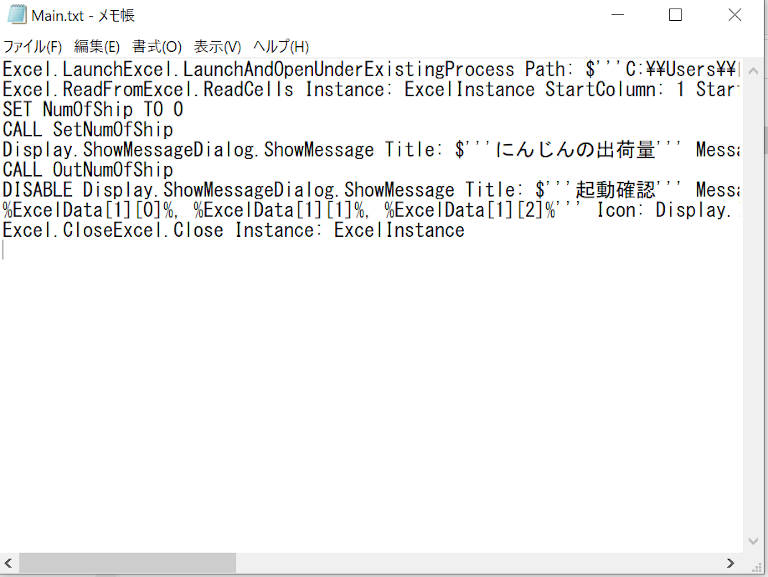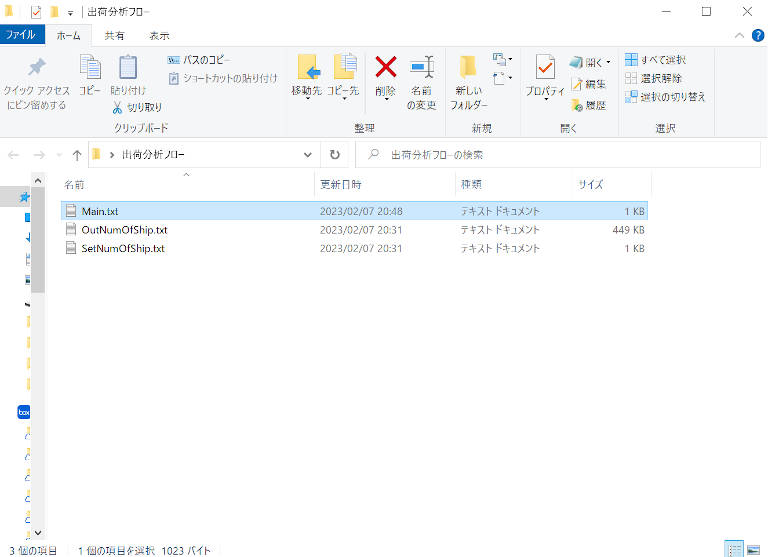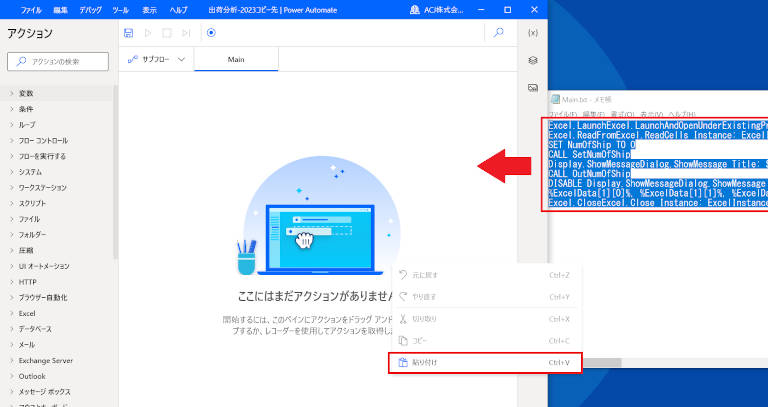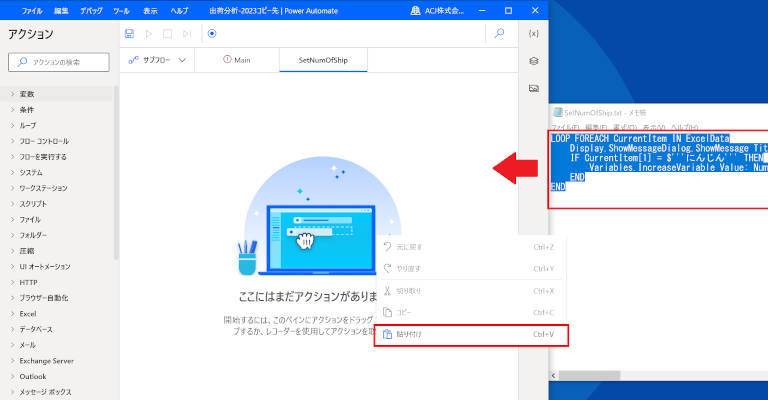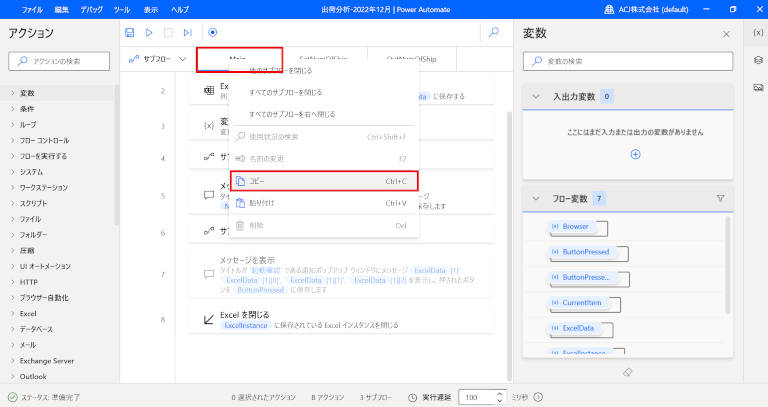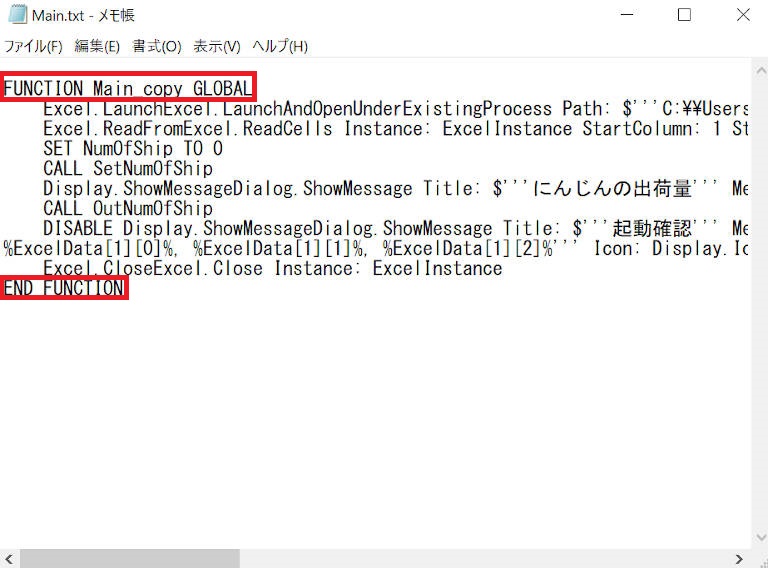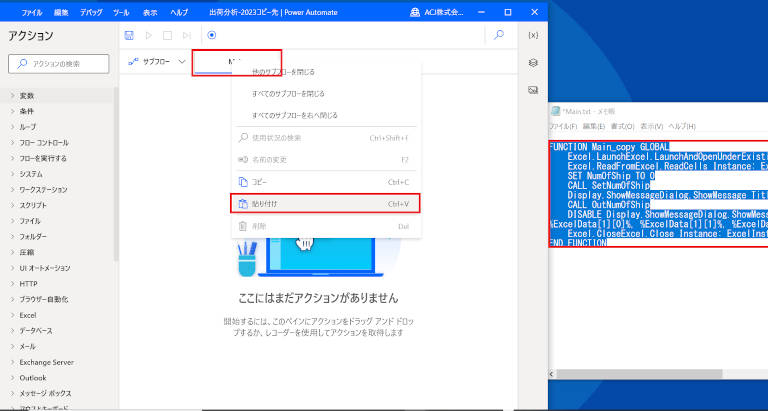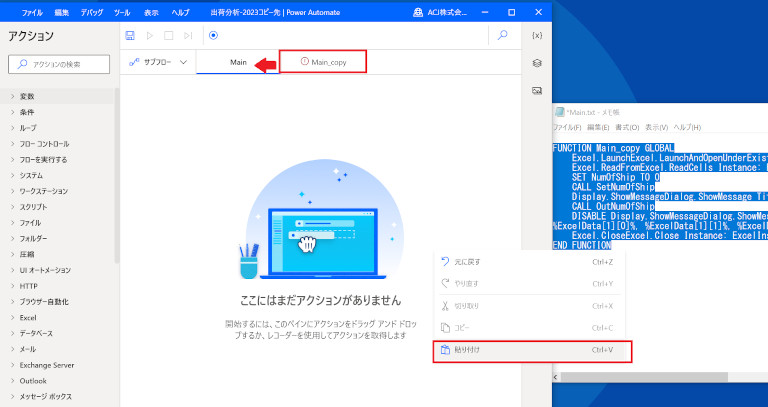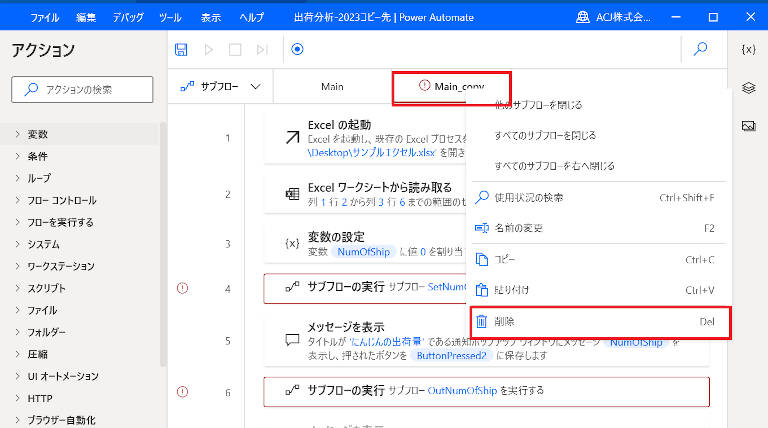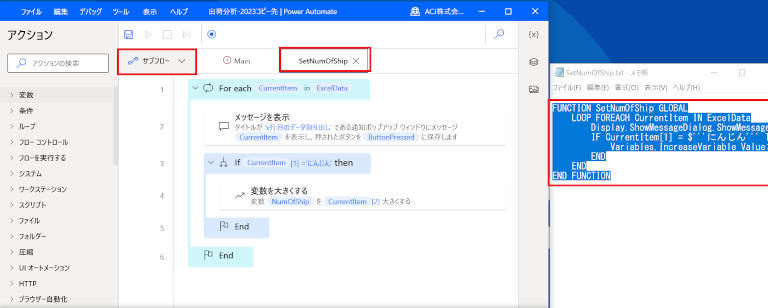Power Automate for Desktop | フロー コピー & ペースト ・ 貼り付け ・ 共有 ガイド

Power Automate for Desktop を使って自動化を進めていますか? Power Automate for Desktop の 共有 方法で、フローを コピー して相手にコードを渡し、相手が ペースト する方法があります。
本記事では、 Power Automate for Desktopで フロー を コピー & ペースト ・貼り付け する方法を、わかりやすくステップ解説します。 貼り付けできない といったトラブルを回避し、作業効率を高めましょう。また、 有償ライセンス Power Automate Premium での、 共有方法 を解説します。
AI検討中の方はこちら
Power Automate for Desktop フロー コピー 方法①
まずは、 Power Automate for Desktop フローのアクション全体を コピー する方法です。 Power Automate for Desktop 内のMainやサブフローの全アクションを、「右クリックからコピー」あるいは「Ctl + C」でコピーします。
Power Automate for Desktop からコピーした内容をテキストに貼り付けます。テキストは、Main処理は「Main.txt」、サブフローは「サブフロー名.txt」とすると分かりやすいですね。
Power Automate for Desktop 内のすべてのサブフローについて同様にコピーを実施し、テキストを作成します。フローが分かる名前のフォルダを作成し、テキスト一式を格納すると分かりやすいですね。
共有先での ペースト 方法①
共有先では、まず「Main.txt」のテキストを開いてコピーします。その後、 Power Automate for Desktop 内のMainのワークスペースに「右クリックから貼り付け」または「Ctl + V」でペーストします。
サブフローは、「+新しいサブフロー」で作成します。次に「サブフロー名.txt」のテキストをコピーし、 Power Automate for Desktop のワークスペースに「右クリックから貼り付け」または「Ctl + V」でペーストします。
①の方法でコピーした内容は、②で紹介する タブ へのペーストでは、 フローを「 貼り付けできない 」ので注意が必要です。
Power Automate for Desktop フロー コピー 方法②
Power Automate for Desktop のMainやサブフローのタブをコピーする方法です。Mainやサブフローの全タブを、「右クリックからコピー」あるいは」「Ctl + C」でコピーします。
コピーした内容をテキストに貼り付けます。テキスト名はコピー方法①と同様、Main処理は「Main.txt」、サブフローは「サブフロー名.txt」とすると分かりやすいです。「FUNCTION ~ GLOBAL」の記載が付いたテキストが生成されます。また、テキストの末尾は「END FUNCTION」となります。
Power Automate for Desktop 内のすべてのサブフローについてタブでのコピーを実施し、テキストを作成します。コピー方法①と同様、フローが分かる名前のフォルダを作成し、テキスト一式を格納すると分かりやすいですね。
共有先での ペースト 方法②
共有先では、「Main.txt」のテキストを開いてコピーし、 Power Automate for Desktop 内のMainのタブに「右クリックから貼り付け」または「Ctl + V」でペーストします。
Main_copyができるため、Main_copyのアクションを全てコピーし、Mainへペーストします。
②の方法でコピーした内容は、①で紹介した ワークスペース へのペーストでは、 フローを「 貼り付けできない 」ので注意が必要です。
Mainに内容をペーストしたら、Main_copyを削除します。
サブフローは、「サブフロー」タブに「Ctl + V」でペーストします。 Power Automate for Desktop 内のすべてのサブフローでタブへのペーストを行います。
とりあえずコピーするものが欲しい方は サンプルフローを入手して 試すことができます
請求書作成 をする サンプルフロー を「Power Automate for Desktop サンプル フロー で 請求書作成 にチャレンジ」で試すことができます
スクレイピング するサンプルフロー を「Power Automate for Desktop スクレイピング に サンプル フロー で チャレンジ」で試すことができます
ともにワークスペースでのコピー & ペースト方式です
Power Automate for Desktop フロー 共有 まとめ
Power Automate for Desktop フローの 共有 方法として、コピー & ペーストの組み合わせをマトリクス表でまとめます。
| ワークスペースより コピー | タブより コピー | |
| ワークスペースへ ペースト | 貼り付け できる | 貼り付け できない |
| タブへ ペースト | 貼り付け できない | 貼り付け できる(※) |
組織内で人によって、 Power Automate for Desktop のコピー方法がまちまちで、フローテキストが2通り存在するかもしれません。この場合、「FUNCTION ~ GLOBAL」「END FUNCTION」によるフローの見分け方を知っていれば、ペーストする際に適切な方法でペーストができます。テキストによる、 Power Automate for Desktop の共有を考えている方や、共有方法を検討している組織の方は参考にしてください。
[有償版] Power Automate Premium ライセンス での 共有
Power Automate for Desktop のフローは、有償ライセンスを購入すると、コピー・ペーストをせずに組織内で共有することができます。手順は下記のようになります。
①[共有する側] Power AutomateのWEBアプリページからフローの共有メニューを選択
共有する側は、 Power Automate のWEBアプリページから、デスクトップフローメニューを選択し、共有したいフローの共有アイコンを選択します。
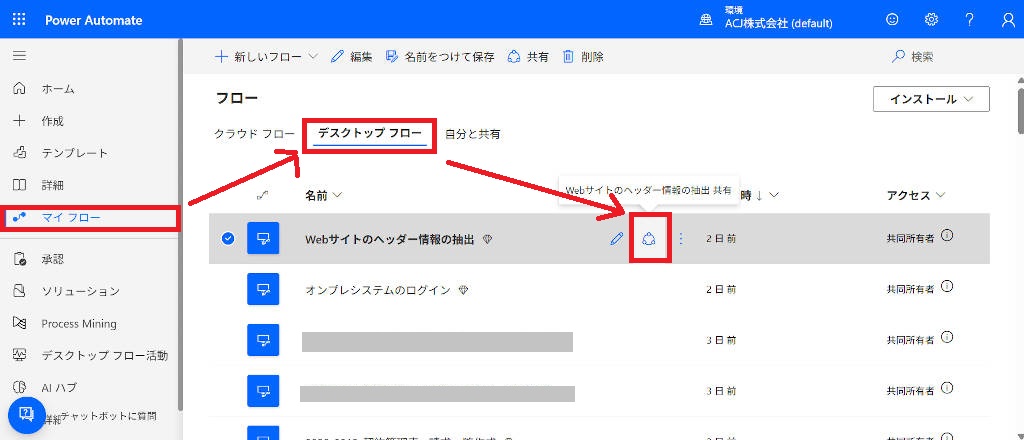
②[共有する側]共有するユーザを選択
共有するメンバをアクセス許可に追加し、相手への共有が開始になります。
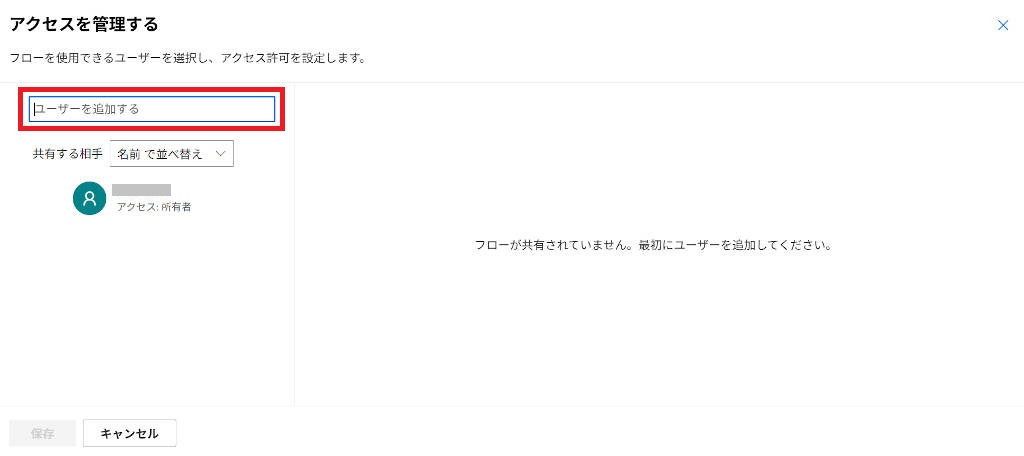
③[共有される側] Power Automateのデスクトップアプリから自分と共有メニューを選択
共有されたフローは、 Power Automateのデスクトップアプリの「自分と共有」メニューより確認することができます。
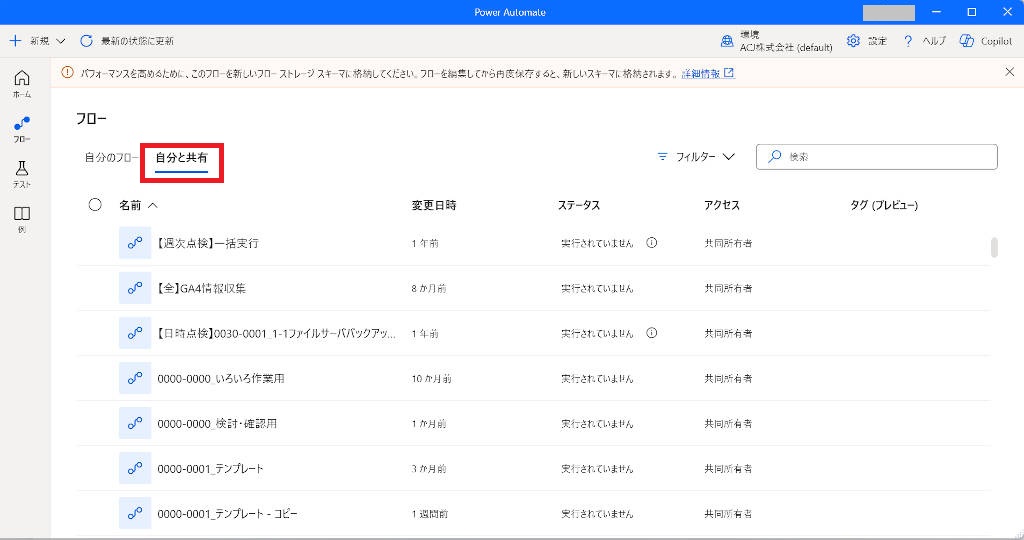
有償ライセンスについては、Microsoft社の Power Automate の価格 ページを参照ください。弊社では、 ライセンス販売や、導入支援を行っていますので、お気軽にお問い合わせください。
よくある質問 (FAQ)
本記事の内容をFAQ形式でまとめます。
1.フローを他者に共有するにはどうすればいいですか?
以下の2つの方法があります。
1. テキストコピー方式(無料):Mainやサブフローをコピーしてテキスト化し、相手がペースト。
2. クラウド共有方式(有償):Premiumライセンスを使ってクラウド経由で共有。
2.コピーしたフローが貼り付けできないのはなぜですか?
コピー元とペースト先の形式が一致していない可能性があります。
・ワークスペース用のコピーはワークスペースにのみペースト可能。
・タブ用のコピーはタブにのみペースト可能。
コピー内容に「FUNCTION ~ GLOBAL」「END FUNCTION」が含まれている場合はタブ用です。
3.コピーしたフローが別PCで動かない場合の対処法は?
以下を確認してください:
・使用しているアプリやファイルパスが一致しているか。
・必要なソフトウェアがインストールされているか。
4. Premium ライセンスを使うと何が便利になりますか?
フローをクラウド経由で共有でき、コピー・ペーストの手間が不要になります。
Power Automate 導入サポートサービスのご案内
シゴトをラクにしたい、自動化事例を活用したい、組織として技術を身に付けていきたいというご相談を承っています。また本記事のフローを無償提供している、 Power Automate 導入 サポートサービス がシゴトをラクにするためのおススメです。
Power Automate を習得し
組織として業務活用し運用していきたいという
ご要望や業務自動化のご相談を承っています。
ご相談・お見積りは無料です。お気軽にお問い合わせください。